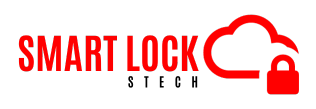3 Secrets You Didn’t Know About Kwikset Smart Lock Reset
Kwikset Smart Lock Reset is essential knowledge for anyone using this popular home security solution. While Kwikset smart locks are known for their reliability and advanced features, there are times when a reset becomes necessary to restore functionality or address connectivity issues.
In this article, we will reveal three secrets you didn’t know about the Kwikset Smart Lock Reset that can help you troubleshoot and maintain your lock more effectively. Whether you’re a new user or a seasoned homeowner, understanding these hidden tips can ensure your lock remains secure and efficient, giving you peace of mind and better control over your home security.
Understanding Kwikset Smart Locks
Overview of Kwikset Smart Locks
Kwikset offers a range of smart locks designed to provide security, convenience, and easy integration with smart home systems. Popular models include the Kwikset 910, 914, and 916, each offering unique features such as keyless entry, remote access, and compatibility with voice assistants like Amazon Alexa and Google Home.
Why You Might Need to Reset Your Kwikset Smart Lock
There are several reasons why you might need to reset your Kwikset smart lock:
- Connectivity Problems: Issues with Wi-Fi or Bluetooth connections.
- Malfunctions: Occasional glitches or errors that prevent the lock from working correctly.
- Security Concerns: Resetting the lock when changing ownership or after a security breach.
- Forgotten Access Codes: If you’ve forgotten your access codes or need to change them.
Secret 1: Hidden Features in the Reset Process
Many homeowners are unaware of the hidden features that come into play during the Kwikset smart lock reset process. The reset button, often overlooked, plays a crucial role in restoring the lock to its factory settings.
Step-by-Step Guide to Resetting Kwikset Smart Lock
Resetting your Kwikset smart lock is a straightforward process, but it’s essential to follow each step carefully to ensure a successful reset. These steps will assist you through the process of performing a Kwikset smart lock reset, covering everything from locating the reset button to reconnecting your lock with your smart home system.
Step 1. Gathering Necessary Tools and Materials
Before you start the reset process, gather the following tools and materials:
- Screwdriver
- Drill (if needed)
- Measuring tape
- New batteries
- Smartphone with the Kwikset app
- Any additional hardware included with the smart lock kit
Safety Precautions
To ensure a safe and successful reset:
- Make sure the door is unlocked before starting the reset.
- Inform household members about the reset to avoid confusion or accidental lockouts
Step 2: Locate the Reset Button
The location of the reset button can vary depending on your Kwikset smart lock model. Here’s how to find it for some popular models:
- Kwikset 910: The reset button is usually inside the battery compartment. Remove the cover to access it.
- Kwikset 914: Similarly, the reset button is located within the battery cover area.
- Kwikset 916: The reset button is typically found near the battery pack. Remove the cover to locate it.
Step 3: Perform a Factory Reset
Performing a factory reset will erase all user codes and return the lock to its original settings. Here’s how to do it:
- Remove the Battery Pack: Slide off the battery cover and take out the battery pack to expose the reset button.
- Press and Hold the Reset Button: Using a small tool or paperclip, press and hold the reset button for about 10-20 seconds. You should hear a beep or see the lock’s indicator light flash.
- Reinstall the Batteries: While holding the reset button, reinsert the battery pack into the lock. Continue holding the reset button until you hear another beep or see a light signal confirming the reset.
- Release the Reset Button: After the confirmation signal, release the reset button and replace the battery cover.
Step 4: Reconnecting to Your Smart Home System
Once the Kwikset smart lock reset is complete, you’ll need to reconnect the lock to your smart home system. Here’s how:
- Open the Kwikset App: Ensure your smartphone is connected to your home Wi-Fi network.
- Add the Lock: Follow the app’s instructions to add a new lock. This typically involves scanning for the device and pairing it with your network.
- Name Your Lock: Give your lock a unique name for easy identification, especially if you have multiple smart devices.
- Test Connectivity: Ensure the lock is properly connected by locking and unlocking it via the app.
Step 5: Setting Up New Access Codes
With your lock reset and reconnected, it’s time to set up new access codes. This enhances security and ensures that only authorized individuals can access your home.
- Access Code Management in the App: Open the Kwikset app and navigate to the section for user codes.
- Add New Codes: Create new user codes for yourself, family members, and trusted individuals. Ensure the codes are secure and unique.
- Test the Codes: Verify that each new code works correctly by locking and unlocking the door.
Additional Tips for a Successful Kwikset Smart Lock Reset
- Ensure a Stable Power Source: Make sure your smart lock has fresh batteries to avoid interruptions during the reset process.
- Close Proximity to the Router: For Wi-Fi models, keep the lock within range of your home router to ensure smooth reconnection.
- Regular Maintenance: Periodically check the lock for firmware updates through the Kwikset app to keep it running smoothly and securely.
Following this comprehensive guide, you can easily perform a Kwikset smart lock reset, ensuring your lock functions correctly and securely. Whether you’re resolving connectivity issues or preparing the lock for new users, these steps will help you maintain optimal performance and security for your Kwikset smart lock
Secret 2: Troubleshooting Common Post-Reset Issues
Resetting your Kwikset smart lock can sometimes lead to unexpected issues. Knowing how to troubleshoot these problems can save you time and frustration.
Common Issues and Solutions
After performing a Kwikset smart lock reset, you might encounter a few issues. Understanding these common problems and their solutions can help you maintain the optimal functionality of your smart lock. Here’s a detailed look at some of the most frequently encountered issues and how to resolve them.
Issue 1: Smart Lock Not Responding
Symptoms:
- The lock does not respond to commands from the app.
- The keypad is unresponsive.
Possible Causes:
- The Kwikset smart lock reset may not have been completed correctly.
- There might be an issue with the lock’s internal mechanism or power supply.
Solutions:
- Repeat the Kwikset Smart Lock Reset: Remove the battery pack.
- Press and hold the reset button for 10-20 seconds until you hear a beep or see a light flash.
- Reinsert the battery pack and complete the reset process again.
- Check the Batteries: Ensure the batteries are properly installed and have sufficient charge. Replace them if necessary.
Issue 2: Connectivity Issues
Symptoms:
- The lock cannot connect to the Wi-Fi or Bluetooth.
- The Kwikset app shows the lock as offline.
Possible Causes:
- Wi-Fi or Bluetooth connectivity problems.
- Interference from other electronic devices.
Solutions:
- Ensure Proper Range: Ensure your smart lock is within range of your Wi-Fi router or Bluetooth device.
- Reset Network Settings: In the Kwikset app, go to the lock settings and reset the network configuration. Then, re-add the lock to your network.
- Reduce Interference: Keep electronic devices that might cause interference (like microwaves or cordless phones) away from your lock and router.
Issue 3: Error Messages
Symptoms:
- The Kwikset app displays error codes or messages.
- The lock flashes lights or beeps indicating an error.
Possible Causes:
- Software or firmware issues.
- Incorrect setup or installation.
Solutions:
- Consult the Manual: Refer to your Kwikset lock’s user manual to decode the error messages. The manual will provide specific instructions for each error code.
- Update Firmware: Ensure your lock’s firmware is up to date. Check for updates in the Kwikset app and install any available updates.
- Restart Devices: Restart your smartphone and the lock by removing and reinserting the batteries to clear any temporary glitches.
Issue 4: Difficulty Adding New Access Codes
Symptoms:
- Inability to add or manage user codes through the app.
- New codes are not being recognized by the lock.
Possible Causes:
- Issues with the app’s communication with the lock.
- Lock memory full or corrupted.
Solutions:
- Reset User Codes: Perform a Kwikset smart lock reset to clear all existing codes and start fresh.
- After the reset, add new codes through the Kwikset app.
- Check App Permissions: Ensure the Kwikset app has the necessary permissions to communicate with the lock. This includes access to Bluetooth and Wi-Fi.
By understanding these common issues and their solutions, you can ensure a smooth Kwikset smart lock reset process and maintain your lock’s functionality. Regular maintenance and staying updated with the latest firmware can prevent many of these problems, providing you with a secure and reliable smart lock experience.
Secret 3: Maximizing Longevity and Security
To ensure your Kwikset smart lock remains reliable and secure, regular maintenance and best practices are essential.
Maintenance Tips for Kwikset Smart Locks
Maintaining your Kwikset smart lock is essential to ensure its longevity and reliability. Regular upkeep not only enhances the performance of your lock but also helps prevent issues that might require a Kwikset smart lock reset. Here are some comprehensive maintenance tips to keep your Kwikset smart lock in top shape.
Regular Cleaning
Keeping your smart lock clean is crucial for its smooth operation. Dust and dirt can accumulate over time, affecting the lock’s performance.
- Exterior Cleaning: Wipe the lock’s exterior with a soft, damp cloth. Avoid using harsh chemicals or abrasive materials that can damage the finish.
- Pay special attention to the keypad and fingerprint scanner (if applicable) to ensure they remain functional and responsive.
- Interior Cleaning: Occasionally, remove the battery cover and clean the interior components gently. Use a dry cloth or compressed air to remove dust and debris.
Battery Maintenance
Proper battery maintenance is vital for the reliable operation of your Kwikset smart lock. Low battery levels can lead to operational issues and may necessitate a Kwikset smart lock reset.
- Regular Battery Checks: Check the battery level regularly using the Kwikset app. The app provides alerts when the battery is running low.
- Replace the batteries promptly when they are low to avoid malfunctions.
- Using Quality Batteries: Always use high-quality, alkaline batteries. Avoid using rechargeable or non-alkaline batteries as they may not provide consistent power.
Firmware Updates
Keeping your lock’s firmware up-to-date is essential for maintaining security and functionality.
- Regular Updates: Check for firmware updates regularly through the Kwikset app. Updates often include security patches and performance enhancements.
- Install updates as soon as they become available to ensure your lock has the latest features and protections.
Periodic Kwikset Smart Lock Reset
Occasionally performing a Kwikset smart lock reset can help in clearing any glitches and maintaining optimal performance.
- Reset Frequency: Perform a Kwikset smart lock reset if you notice any operational issues or if the lock becomes unresponsive. This can resolve many minor problems.
- Follow the reset procedure detailed in your user manual to ensure a proper reset.
Lubrication
Lubricating the lock mechanism can ensure smooth operation and prevent wear and tear.
- Using Appropriate Lubricants: Use a dry lubricant, such as graphite powder, for the lock mechanism. Avoid using oil-based lubricants as they can attract dust and grime.
- Apply the lubricant sparingly to the keyway and moving parts of the lock.
Secure Installation
Ensuring your Kwikset smart lock is securely installed can prevent many issues.
- Check for Loose Screws: Periodically check all screws and components to ensure they are tight and secure.
- If any parts are loose, tighten them according to the installation instructions in your user manual.
By following these maintenance tips, you can extend the life of your Kwikset smart lock and ensure it operates smoothly. Regular cleaning, battery maintenance, firmware updates, periodic Kwikset smart lock reset, proper lubrication, and secure installation are key practices that will keep your lock in optimal condition.
Recommended Kwikset Smart Lock: Kwikset Halo Touch

The Kwikset Halo Touch is a top choice for its fingerprint recognition technology, offering quick and secure access. Benefits include easy smartphone integration, customizable user codes, and remote access via Wi-Fi. Its sleek design fits various door types, providing enhanced security and convenience, making it ideal for modern homes.
Conclusion
Understanding the intricacies of a Kwikset Smart Lock Reset can significantly enhance the security and functionality of your smart lock. By learning these three secrets, you can efficiently troubleshoot issues, maintain optimal performance, and ensure the longevity of your device. Regularly performing a Kwikset Smart Lock Reset and following proper maintenance tips will help keep your home secure and your lock in top condition. Embrace these insights to get the most out of your Kwikset smart lock.